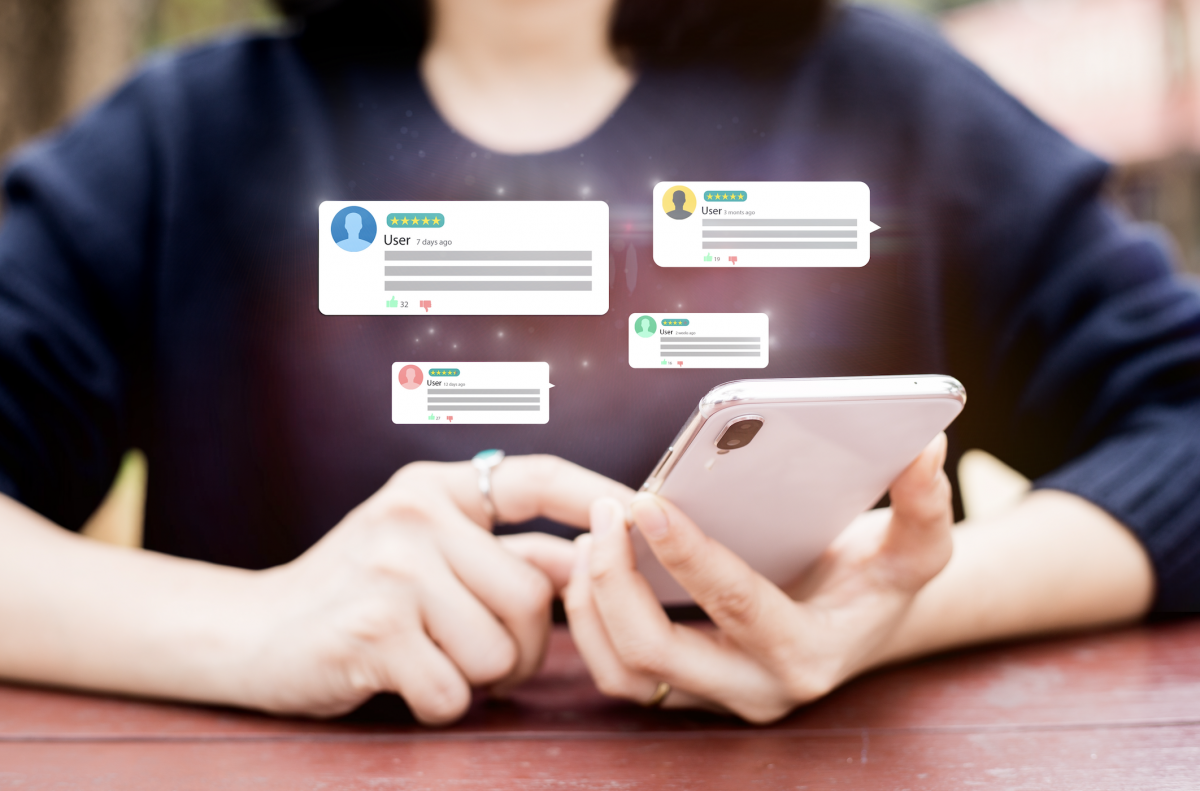People continue to rely on online reviews as a key part of their decision-making process when considering a business. Instead of just “asking around” within their network, more and more people are turning to the internet to poll the “global audience” for feedback.
89% of customers won’t take any action until they read reviews (source: My Testimonial Engine). Statistics show that the higher your review rating is, the more likely you are to convert new customers to buy your product, choose your service or support your business. The significance of your online reviews as part of your digital presence cannot be overstated. And when it comes to the most prominent review platforms, Google reigns supreme, with nearly 58% of all reviews worldwide occurring on Google reviews (source: ReviewTrackers).
Hopefully, this helps showcase that online reviews are important, and Google reviews are the most important. So what can you do if there’s a review of your business on Google that you want to be removed? First, let’s quickly look at how Google reviews are set up, then we will dig into when it’s possible to delete a Google review and how to do it.
Where are my Google Reviews?
Google reviews are attached to your business’s Google My Business (GMB) listing. In order to be in full control of your reviews on Google, you need to own your Google My Business listing and the listing must be verified. This is especially important since you cannot respond to reviews via GMB if your listing is not verified. Contact us if you need help setting up your Google My Business listing.
Can I remove any review I don’t like?
If you own your listing, that listing is verified, and you have a review that someone left for your business that you don’t like, that does not necessarily mean you can remove that review! For a review to be considered for removal, it must very clearly violate Google’s policy for “prohibited and restricted content.” Review this list and identify the specific policy that best fits the review in question before deciding to move forward. Even if you feel the review violates one of the policies listed, there is still no guarantee that Google will remove it, and their consideration of these types of cases may take some time.
I reviewed the policy. What’s next?
After reviewing Google’s policies, if you feel you have a case to submit the review for removal, then head to business.google.com (this is for using GMB on a computer, if you want to use GMB on your phone then download the free Google My Business app via Google Play or iPhone App Store) and log into your Google My Business listing using the Google account that is associated with your listing as a primary owner, owner or manager. Once you’ve accessed your listing management page on Google My Business, you can find the “Reviews” section in the sidebar on a computer (or by scrolling down in the Home section of the listing management in the GMB app). Here you can view your reviews, and sort or filter them if you’d like.


Now it’s time to flag/report the review. Find the review in question, click on the three-vertical-dot dropdown and click “Flag as inappropriate.” You will then be asked by Google as to why you are reporting the review. Choose the violation option that is the most accurate and click through to “Submit.”



You may be guided to another landing page where you’ll need to complete a brief report of the issue, and submit your email for follow-up communication.
Last Steps…
That’s it! Hopefully, you have flagged a review that is in fact in violation of a Google policy and it will be removed. Here are a few other options for you to consider if you find yourself with a review you think should be removed from Google:
- Respond to the review. It’s important to respond to all reviews. This helps your listing’s ranking and improves the perception of your business. Make sure your public reply is courteous, even if you feel it’s a false review. Address the review with a public response, but provide the reviewer with general contact information and ask them to reach out to you separately to address the situation further. Once you move the conversation off the public forum, you can try to figure out exactly what happened (if they review is in fact about an actual experience), reconcile the situation, and ask the reviewer if they would be willing to remove the review from Google once you’ve remedied the situation.
- Have other people (who aren’t associated with the Google My Business account) flag/report the review. Note, the “why are you reporting the review” is a little different for a general user. These additional flags should help notify Google that they need to review the potential violation as soon as possible and remove the review.
- Email Google Support. Submit a formal request for the removal of the review to Google My Business listing’s team. You can try emailing googlemybusiness-support@google.com and also going through https://support.google.com/business/gethelp to submit an inquiry (again, make sure you’re logged into a Google Account that is associated with the GMB listing where the review was left).
You should be as honest and straightforward in these support requests as possible, and do everything you can to cite specific Google policy violations that you believe are involved here. The email/submission could include something like this:
“I am writing to submit a formal request for the removal of a review that is in direct violation of Google’s ‘spam and fake content policies’ as described here: https://support.google.com/contributionpolicy/answer/7400114. Please let me know when this case has been reviewed and when we can expect the review to be removed. Thank you.”
With the right tools and know-how, you can take the necessary steps to remove any reviews from Google that are spam, fake, discriminatory, inaccurate, or otherwise false representations of your business to help improve your online presence.
Resource Links
https://support.google.com/business/answer/4596773?co=GENIE.Platform%3DAndroid&hl=en
https://support.google.com/contributionpolicy/answer/7400114
https://support.google.com/accounts/answer/147806
https://support.google.com/legal/troubleshooter/1114905#ts=9723198%2C7170398
https://support.google.com/legal/answer/3110420?visit_id=1-636513797915914717-3901854100&rd=1