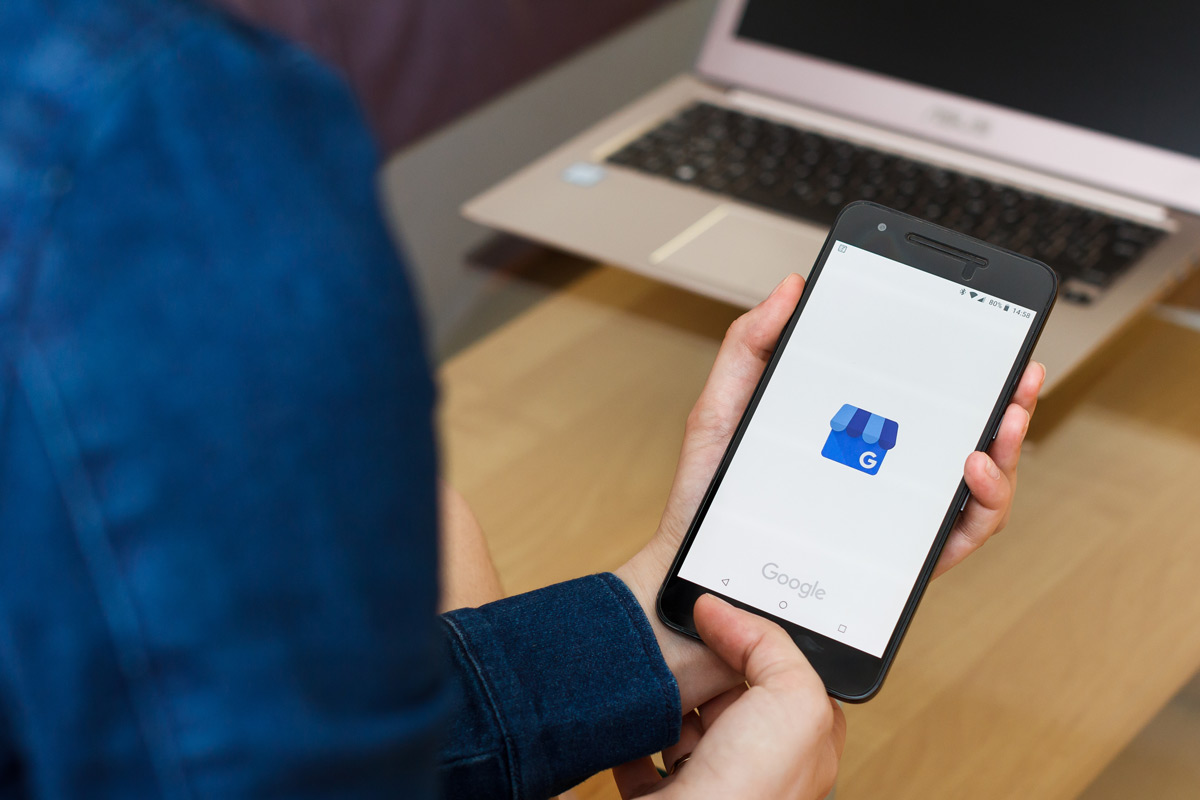Today we’re going to talk about Google My Business, a free tool for businesses to manage their online presence on Google. If you already have a website you might be wondering, “Do I even need a Google My Business listing?” Google My Business is important because it helps businesses target local users who are in the area searching online (usually from their smartphone). Google currently receives 5.6 billion searches per day, and 43% of these are local or location-based. Of these local searches, 88% of people searching on a mobile device either call or visit the business within 24 hours (Nectafy).
Google My Business is an important tool to help to target these local searches. The information on this listing will have an impact on how people view your business online. This can mean which delivery network they choose to order from, whether you’re open on special holidays, if you have a handicap accessible entrance, and many other important details customers are looking for. So let’s dive in to explain how you can control this information.
If you missed it, make sure to check out our webinar with Sevenrooms last month which talked about leveraging Google My Business to drive more revenue and make the most of your digital presence.
Tools You’ll Need:
|
Claiming Your Google My Business Listing
The first step is to claim your Google My Business listing. First, you’ll need to sign in to Google My Business and enter your business address. Make sure to select “serve customers at your business address” and fill in the remaining questions. When you reach the section to “Select a verification option” click “Verify Now.” You’ll be asked to verify the listing by mail (postcard), phone, or email. If you’re given the option to verify by phone, in our experience this is the easiest method.

Remember, the email address you’re logged into when claiming this listing will be named the “Owner” of the account. It’s important to organize access to Google My Business (and other online listings like Yelp or Facebook) using an email address that can be shared with colleagues. If the person named the “Owner” of this account leaves the business it can be difficult and time-consuming to reclaim access to your listing.
Creating a New Google My Business Listing
If you’re opening a new business then the process is very similar to Step 1, only you’ll be creating a new business.
Optimizing Your Listing
Once you’ve created your business listing, the next step is to optimize the information for search engines. When optimizing Google My Business (or any other online listing) the most important things to remember are:
- Fill out all available fields. Online listings with extensive information are more likely to rank higher in search results.
- Provide accurate and consistent information. Businesses with consistent information across all online listings are more likely to rank higher in search results.
Optimizing for Restaurants
Google My Business has special fields that are available only to restaurants. By reviewing and updating the information in these fields you can increase the probability that your restaurant will show up in search results when hungry diners are searching online.
“Order Online” and “Reservation” Button
Restaurants can receive online orders for pickup or delivery directly from Google Search, Maps, or the Assistant. Users who search for your restaurant may see an “Order Online” button, which they can tap to view a menu and start their order. This feature is only available to restaurants that work with third-party providers to fulfill their online orders (like GrubHub, DoorDash, Postmates, ChowNow, etc). In many instances, third-party providers will enable this feature without the restaurant’s permission. For example, the restaurant may have a preferred relationship with ChowNow, but when users click “Order Online” it shows many different third-party providers to choose from. If you’d prefer to remove certain providers from this list you can use this Opt-Out Form.
For restaurants that take online reservations this button can also be used to “Make a Reservation.” If there’s a third-party provider offering online reservations on your Google My Business listing without your permission, you’ll need to contact that provider and ask them to remove this (there is, unfortunately, no option to remove this through Google).
Preferred Links
Google My Business also has special fields where restaurants can enter the link to their menu and preferred online order or reservation providers. This can mean the difference between getting an online order from GrubHub or DoorDash where you are charged additional fees. 
Google My Business Attributes
Google My Business provides additional fields called attributes that describe your business location like Payment Options, Amenities, Accessibility, and Highlights. Some of these attributes like “Black-owned” or “LGBTQ Friendly” enable a badge that will display publicly on your Google listing.
![]()
When to Update Your Listing
It’s important to update your Google My Business listing any time your business information changes. Typically speaking this information should not change often (a good rule of thumb is to review your information every 3-6 months). There are instances where your hours will change for a holiday or special event. For these scenarios, Google My Business has a separate field called “More hours” or “Special hours” which may be updated more frequently.
Performance Reporting
Google My Business offers a reporting feature called “Insights” which can tell you the keywords searched to find your business, how customers search for your business, and customer engagement with your Google My Business Listing.
Test Criteria
|